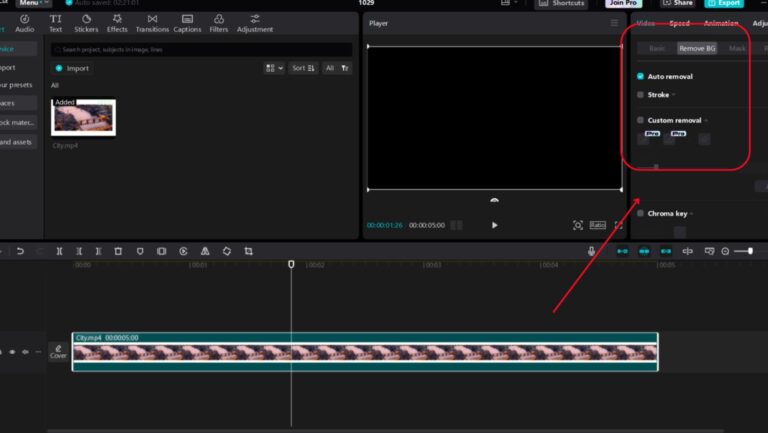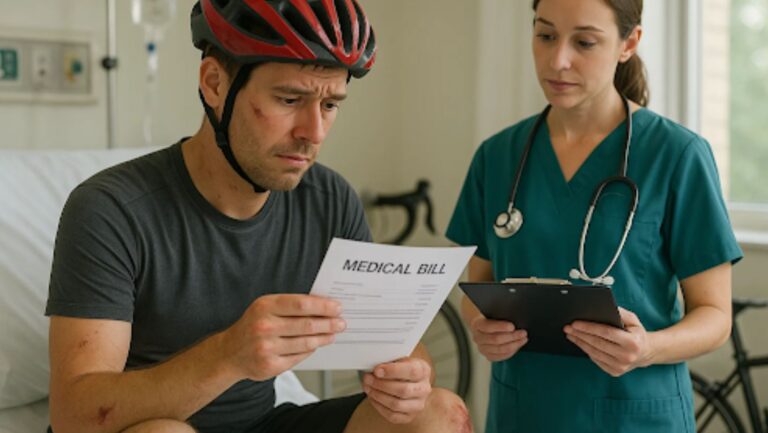Too shy to use your voice but want your video to have that perfect narration? Don’t worry! With CapCut’s Text-to-Voice, you don’t need to be in front of the mic to bring your story to life. The app has all sorts of voices, from lighthearted intros to professional voiceovers. The sound of the voices is as real as a friend chatting next to you. Imagine creating an entire travel vlog with a lively narrator without saying a word, giving your social media tutorials a professional touch with just a few typed lines, or even exploring free After Effects plugins to elevate your video production game.
No more retakes, awkward pauses, or dealing with background noise—CapCut’s Text-to-Speech AI does it all, and better yet, it’s as easy as typing out your script. Therefore, whether your writing style is mysterious, comedic, or romantic, the CapCut Desktop video editor for pc breathes life into your text and perfectly narrates your ideas, emotions, and personality.
Multiple Voice-overs for Storytelling Videos
If you are creating story-based content, the CapCut Text-to-Voice option can add dimension to your video with distinctive voiceovers for different characters. You can assign different Text-to-Voice voices to differentiate their personalities whether you’re narrating a fairy tale, a comedy skit, or even an educational story. For instance, the character who plays the wise old man can have a deeper voice compared to the cheerful and animated main character.
You do not have to find multiple voice actors or switch your voice whenever you want to add a variation. All these can be done based on the emotion and disposition of the character, creating an immersive experience for your viewers that enhances the narrative. This CapCut feature is convenient for users who may not have experience with cutting audio; simply type your lines and let the software do the rest.
Re-typing Script for Explainer or Tutorial Videos
If you are a creator making explainer videos or tutorials, then CapCut’s Text-to-Voice tool is perfect for you. These videos could be something as basic as step-by-step instructions, and having a calm, steady voice makes your message more clear. Text-to-voice is handy because you can pair it with the article’s overall mood: a clinical, reporter-like voice for technology instructions or a cheerful, enthusiastic one for DIY or cooking, for example. You can even break down each step into short audio clips, creating a rhythm that flows naturally with your visuals.
Using Text-to-Voice for tutorials also has practical benefits: if you need to edit or revise a step in your script, it’s easy to re-type the text and update the audio instantly, without needing to re-record an entire voiceover. It is especially useful for content that changes from time to time, such as software tutorials, product reviews, and even blogs where information may quickly become outdated.
Background Captions for Travel or Adventure Vlogs
For travels, background narration can complement the vlog to ensure that the viewers have a deeper understanding of what is going on in each scene. Text-to-voice is perfect for describing what you are experiencing from vision, touch, emotions, or studying new areas. Think about producing a vlog of your recent hiking trip and adding captions to all clips, such as, “Reaching the summit at sunrise was breathtaking”. The voiceover would embrace those emotions and tell it without you having to speak live on camera.
This technique is especially helpful for vloggers who need to capture the environment while not in the frame or talking to the camera. However, in this case, you can freely enjoy the moment recording a video at the same time, and add the commentary afterwards with the help of Text-to-Voice.
Adding Humour to Memes or Reaction Videos
Text to Voice in CapCut can also be a great tool to add humor while making memes or reaction videos. Pick a voice that is opposite to the content for some reason, for example, it is possible to use a robotic voice and read the statements, reactions, or even meme captions.
This contrast can heighten the humor and create a unique and instantly recognizable style. This method works especially well with TikTok or YouTube Shorts, where the short, punchy format benefits from quick, humorous commentary that Text-to-Voice can deliver effortlessly.
Seamless Edits Using Video Background Remover for Cleaner Narration
With CapCut’s Video Background Remover, you can effortlessly remove distracting backgrounds from your footage, creating a clean, professional look that keeps viewers focused on your message.
This tool allows for seamless edits, perfect for enhancing narration-heavy content like tutorials, vlogs, or instructional videos. By isolating the subject, you eliminate visual noise, helping your storytelling stand out and ensuring a polished, distraction-free experience for your audience.
Conclusion
By exploring these creative uses for CapCut’s Text-to-Voice, you can take videos to a whole new level and achieve a professional look without ever stepping behind a microphone.
Whether you’re aiming for humor, depth, storytelling, or simplicity, this feature allows you to narrate in ways that suit your content and audience perfectly.