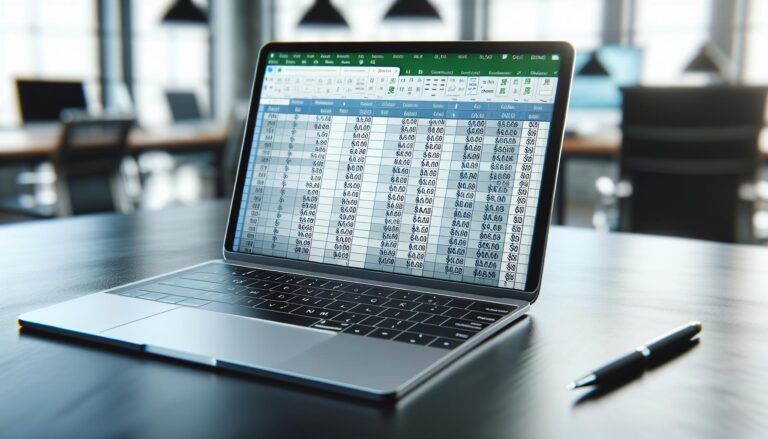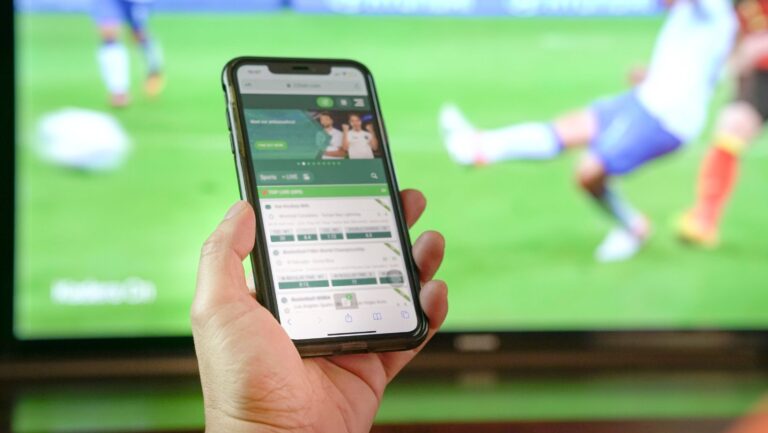In Excel, the money sign isn’t just a symbol; it’s a powerful tool that can transform how users manage and analyze financial data. Understanding its significance can enhance spreadsheet functionality and improve clarity in financial reporting.
When users see the dollar sign in a cell, it indicates that the number is formatted as currency. This simple yet effective feature helps in distinguishing monetary values from other data types, making it easier to interpret information at a glance.
With the right formatting, users can streamline their budgeting, accounting, and financial analysis tasks, ensuring accuracy and professionalism in their work. Exploring the money sign in Excel opens up a world of possibilities for efficient data handling.
What Does the Money Sign Mean in Excel
The money sign in Excel primarily indicates currency formatting. This formatting creates a clear distinction between monetary values and other data types, such as text or percentages. By default, Excel uses the dollar sign ($) for US currency but allows users to select other currency symbols according to their needs.
Key Features of Currency Formatting
- Visual Clarity: Currency formatting enhances readability, allowing users to scan through financial reports efficiently.
- Automatic Symbols: Excel automatically applies the selected currency symbol to values in formatted cells. Changing the formatting updates the display of all relevant numbers.
- Decimal Places: Users can set the number of decimal places to display, aiding in precise financial presentations.
- Negative Numbers: Currency formatting offers distinct representations for negative values, such as displaying them in red or with parentheses.
Applying Currency Formatting
Applying currency formatting to cells involves a few straightforward steps:
- Select Cells: Highlight the cells that contain monetary values.
- Home Tab: Navigate to the Home tab in the Excel ribbon.
- Number Format: Click the dropdown menu in the Number group.
- Choose Currency: Select “Currency” from the list to apply the formatting.
Understanding these features allows users to leverage the money sign effectively, resulting in improved financial documentation.
Currency Formatting Options
Currency formatting in Excel allows users to present monetary values clearly and effectively. This section explores various options available, enhancing financial data management.
Using The Dollar Sign
The dollar sign ($) serves as the standard symbol for currency formatting in Excel. This symbol automatically applies to selected cells, allowing the display of dollar amounts with precision. Users can modify the appearance by choosing different dollar formats, such as accounting or currency style. The accounting format aligns currency symbols and decimal points, providing a structured view. The currency format, on the other hand, offers flexibility in decimal places and can display negative values with a red font or parentheses.
Additional Currency Symbols
Excel supports various currency symbols beyond the dollar sign. Users can select symbols like the Euro (€), Pound (£), Yen (¥), and others. To access these symbols, users can navigate to the Format Cells option and choose from the available currency formats in the dialog box. This flexibility allows for tailored financial reporting, accommodating users handling multiple currencies effectively. When working with diverse currencies, adopting the appropriate symbol enhances clarity and accuracy in financial documentation.
Practical Applications Of The Money Sign
The money sign in Excel plays a vital role in various financial tasks. It ensures currency values are displayed accurately and consistently, enhancing the usability of spreadsheets.
Financial Reporting
Financial reporting relies heavily on accurate currency representation. The money sign ensures quick identification of monetary values, facilitating effective communication of financial information. With the ability to customize formats, such as showing only two decimal places or highlighting negative values in red, users can enhance reports for stakeholders. For example, a company’s cash flow statement can effectively use the dollar sign to differentiate between revenues and expenditures, presenting a clearer financial picture.
Budgeting And Forecasting
Budgeting and forecasting tasks benefit significantly from currency formatting. The money sign helps users create precise budgets, making it easy to track expenses and income at a glance. For instance, when forecasting future financial performance, users can apply different currency formats for various scenarios. This allows for better comparison and analysis of projected revenues against expenses. By organizing data with the money sign, teams can communicate budgetary constraints and opportunities more effectively, leading to informed decision-making.
Common Issues And Troubleshooting
Users may encounter challenges when working with the money sign in Excel, impacting financial analysis. Understanding these issues and their solutions enhances efficiency in data management.
Misinterpretation Of Currency Formats
Misinterpretation occurs when users confuse similar formats. For instance, the accounting format aligns currency symbols, while the currency format allows for varying decimal places. Users might misread financial data if the intended format doesn’t match their expectations. To avoid misunderstandings, it’s crucial to double-check which format is applied to cells.
Resolving Formatting Errors
Formatting errors often arise when importing data or during cell modifications. Users might notice incorrect currency symbols or misplaced decimal points. To resolve these errors, select the affected cells, navigate to the “Format Cells” option, and choose the appropriate currency format. Additionally, utilizing the “Clear Formats” option can reset cells, allowing users to reapply the desired formatting without residual errors. Regularly reviewing formatting settings ensures accurate representation of financial data.
Money Sign in Excel
Mastering the money sign in Excel is essential for anyone dealing with financial data. It not only enhances the clarity of reports but also ensures accurate representation of monetary values. By utilizing the various currency formatting options available, users can tailor their documents to meet specific needs and improve communication with stakeholders.
Understanding the implications of currency formatting can prevent common pitfalls and aid in effective financial analysis. Regularly reviewing formatting settings helps maintain accuracy and professionalism in financial documentation. Embracing these practices will ultimately lead to informed decision-making and successful financial management.