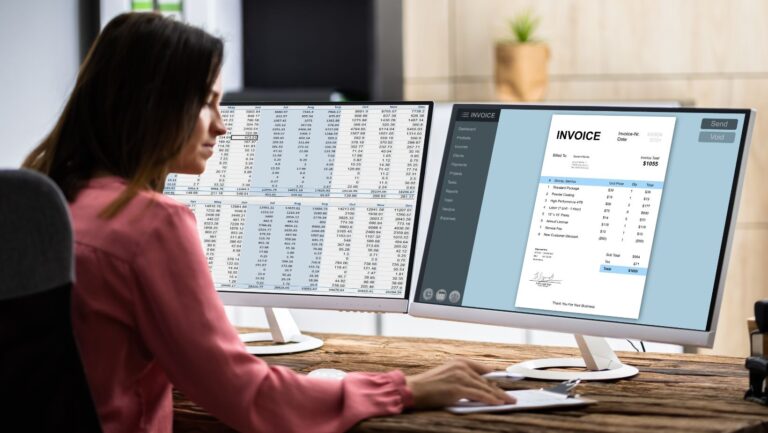When opening the company (QBW) file or accessing the QuickBooks stops responding, you may face a situation where the application stops responding. This issue occurs when the QuickBooks fails to load the company file. This might happen due to problem with the QuickBooks application or company file or various other reasons. In this article, we’ll discuss the reasons behind this issue and see how to fix it.
What causes QuickBooks not Responding issue?
The QuickBooks fails to respond issue can occur due to one or more of the below reasons:
· Corruption in QuickBooks Company file
· Network issue when trying to access the Company file on a network
· The size of QuickBooks company file is large
· Outdated QuickBooks application
· Corruption in QBWUSER.INI file
· Drive errors on the system hosting the QuickBooks application
· Installation files of QuickBooks application are corrupted or damaged
· Conflict with other applications or programs
Methods to Resolve QuickBooks not Responding Issue
If the QuickBooks application is not responding, you can close the application and try to start it again. If it doesn’t work, then follow the below solutions.
Method 1 – Repair QuickBooks Application
QuickBooks application may freeze or stop responding if the program/installation files are damaged or corrupted. In such a case, you can try repairing the QuickBooks application. To repair the application, follow the given steps:
· Open Control Panel.
· Click Programs and then click Program and Features.
· Next, search for the QuickBooks application in the installed programs list.
· Right-click on the application and click Change.
· Click Repair and then click Continue.
Follow the on-screen instructions to complete the repair process. Then, open the QuickBooks application and check if the issue is resolved.
Sometimes, the issue can occur if multiple QuickBooks.exe processes are running in the background. In such a case, you can check and close all the processes. Here is how to do so:
· Press CTRL+ALT+DEL simultaneously and then select Task Manager.
· Click Processes tab and search for all processes with the word QuickBooks in the name.
· Find each process, select it, and then click on the End Process option at the bottom right corner of Task Manager.
Once you closed all the QuickBooks processes, then restart the QuickBooks application. If the issue is not fixed, follow the next method.
Method 3 – Repair QuickBooks Company File
Sometimes, the QuickBooks application is not responding issue can occur when you try to open the large-sized or corrupt QuickBooks company file. If the company file is large, you can use the condense data utility to reduce its size. If there is corruption in the company file, you can use QuickBooks repair tool – QuickBooks File Doctor tool to repair the company file. Here’s how to use this tool:
· Download, install, and launch the latest version of QuickBooks Tool Hub.
· In QuickBooks Tool Hub, click Company File Issues.
· Click the option labeled Run QuickBooks File Doctor tool.
· Select Check your file and then click Continue.
· Enter the admin credentials and then click Next.
· It will take some time to scan, depending on the QuickBooks company file size.
· After the scan is complete, try to open the company file and check if the issue is fixed or not.
If the QuickBooks File Doctor tool fails to repair the corrupt company file, you can use a more powerful QuickBooks repair tool, like Stellar Repair for QuickBooks.

It’s an easy-to-use DIY tool with intuitive user interface that can repair severely corrupt, inaccessible, or large-sized QuickBooks company files and recover all the data with complete integrity and precision. It allows you to save the recovered data from damaged QuickBooks company file to a new healthy file. It helps in resolving issues associated with company file. The tool supports the company files created in common QuickBooks editions, including Enterprise Solution, Premier, and Pro.
Conclusion
If you are experiencing the QuickBooks not responding issue, follow the fixes outlined above to resolve the issue. In case the issue has occurred due to a damaged or corrupt QBW file, then repair the company file with the help of a QuickBooks repair tool, like Stellar Repair for QuickBooks. The tool is designed to repair corrupt or inaccessible QBW files in just a few clicks. It allows you to efficiently repair and restore the QuickBooks Company file without any risk of data loss. The tool supports QuickBooks versions 2024, 2023, 2022, 2021, 2020, 2019, 2018, 2017, 2016, and lower versions.